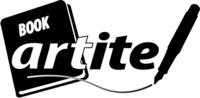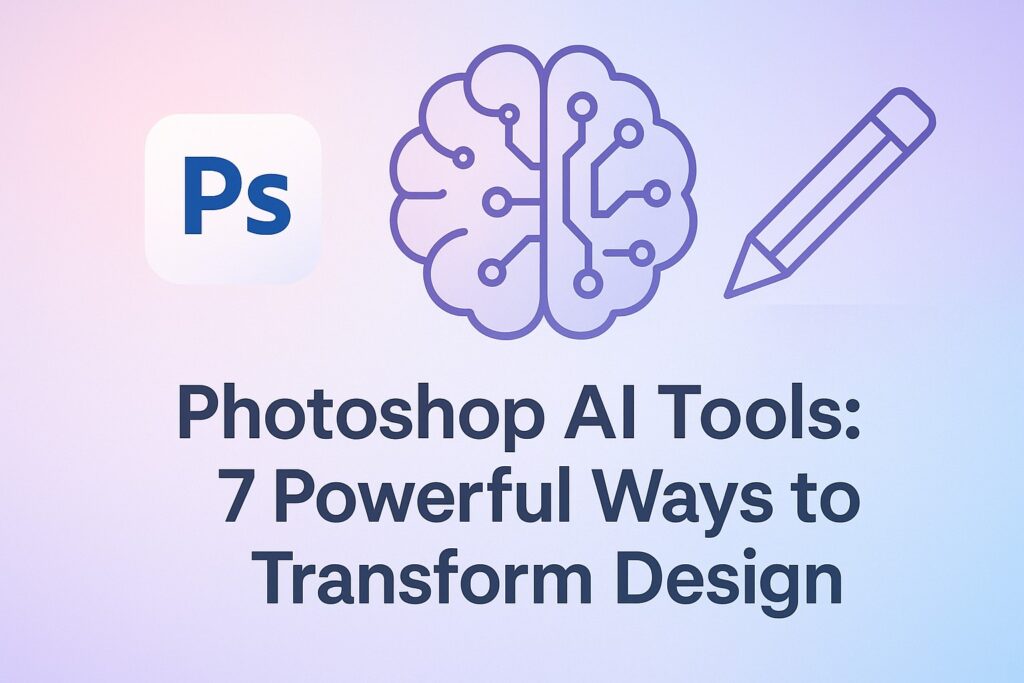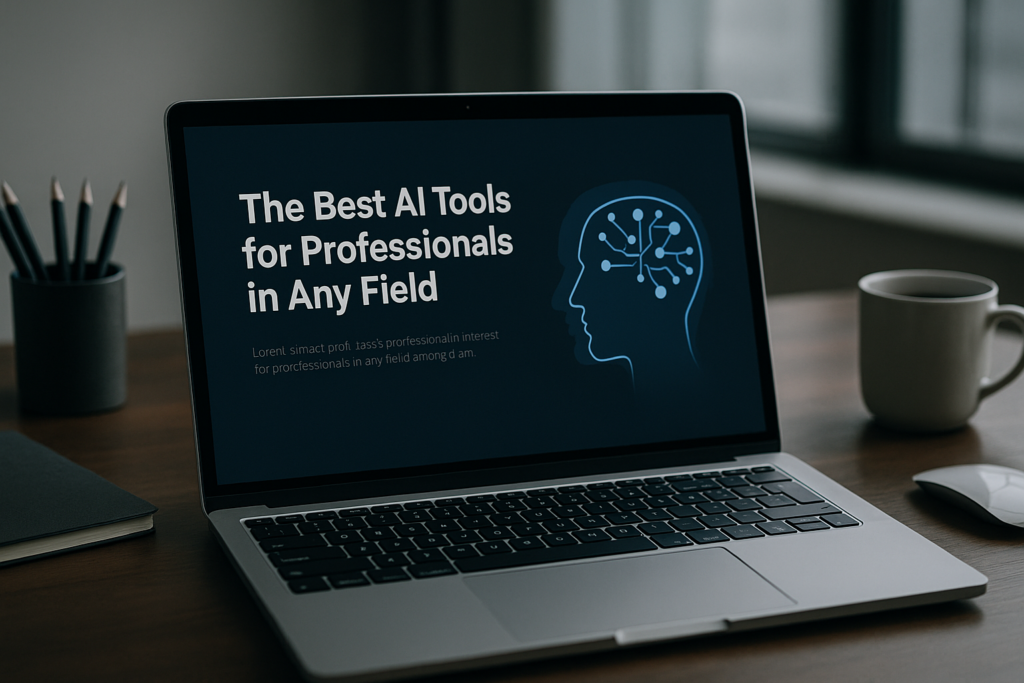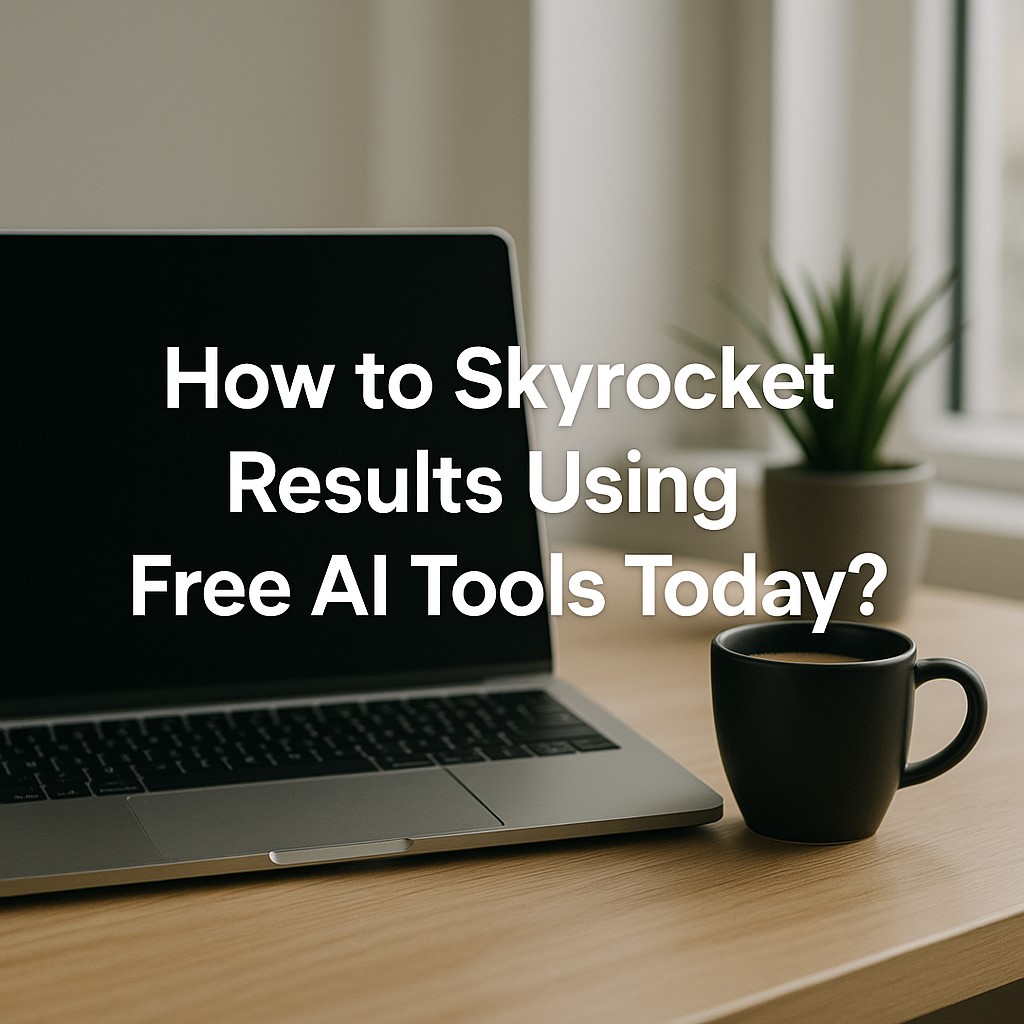Photoshop AI tools simplify photo editing tasks, making it easy for students to achieve professional results without hassle.
Photoshop AI tools are changing photo editing for the better. These smart tools use artificial intelligence to make editing faster and more fun. If you’re a student looking to enhance your images quickly, Photoshop tools are just what you need. They help you get great results without needing special skills.
With Photoshop tools, you can do tricky tasks with just a few clicks. Whether you’re adjusting brightness, removing objects, or swapping out skies, these tools make it easy. The AI in Photoshop analyzes your photo and makes changes automatically, saving you time and effort.
For students, Photoshop tools are perfect for improving school projects and presentations. You don’t need to spend hours learning complicated features. The AI takes care of the hard work, so you can focus on being creative. From making blurry images clear to selecting objects accurately, Photoshop AI tools handle it all.
Check out how Photoshop tools can make your photo editing easier. They help you get high-quality results quickly, whether you’re working on assignments or just having fun with your photos. Try them out and see how Photoshop AI tools can quickly transform your images.
Table of content
What are Photoshop AI tools?
Photoshop AI tools are smart features in Adobe Photoshop that use artificial intelligence. They make photo editing faster and easier.
Key features of Photoshop AI tools
- Automatic adjustments: These tools adjust lighting, colors, and contrast automatically. This saves time and instantly improves photo quality.
- Content-aware fill: This feature removes unwanted objects from photos. The tools fill the space seamlessly, blending it with the surrounding area.
- Sky replacement: You can replace the sky in any photo with just a few clicks. This tool matches the lighting and colors for a natural look.
- Neural Filters: These filters apply advanced effects to photos. You can change facial expressions, smooth skin, and even colorize black-and-white images.
Benefits of using Photoshop AI tools
Photoshop AI tools make editing easier, especially for beginners. They handle complex tasks, letting you focus on creativity. These tools also speed up your workflow, making it easier to get professional results quickly.
How do you access Photoshop AI tools?
You need the latest version of Adobe Photoshop to use Photoshop AI tools. These tools are built into the software and can be accessed from the main menu. Regular updates ensure these tools stay cutting-edge and efficient.
Photoshop AI tools are essential for anyone interested in photo editing. They simplify difficult tasks and help you create stunning images with ease. By using Photoshop tools, you can improve your editing skills and produce high-quality work effortlessly.
Photoshop AI tools
Photoshop AI tools are many and make editing easier. Adobe Photoshop has a wide range of AI features. These tools boost your creativity and efficiency.
- Automatic adjustments
- Content-aware fill
- Sky replacement
- Neural filters
- Select subject
- Object selection tool
- Super-resolution
Automatic adjustments in Photoshop AI Tools
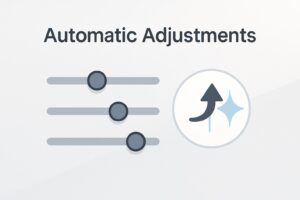
Photoshop tools make automatic adjustments easy. These tools help you improve images quickly. You don’t need to be an expert to use them. They are perfect for students who want quick results.
Brightness and contrast
One feature is automatic brightness and contrast adjustment. Photoshop tools look at your image and adjust the brightness and contrast to the best levels. This makes your photos look more vibrant. It’s great for beginners who may not know the best settings.
Color correction
Photoshop AI tools also handle color correction. They find any color problems in your image and fix them automatically. This saves you time and effort. You get professional-looking photos without much work.
Noise reduction
Another useful feature is noise reduction. Photoshop AI tools find and reduce noise in your images. Noise can make photos look grainy. The AI tools smooth out these imperfections. This is especially helpful for low-light photos.
Using these Photoshop tools for automatic adjustments can improve your images a lot. They give quick and professional results. Students can benefit greatly from these tools, making their editing tasks easier and faster.
Content-aware fill
Photoshop tools have a cool feature called content-aware fill. This tool helps you get rid of things you don’t want in your photos easily. It’s perfect for students who need quick edits.
How it works?
Content-aware fill uses AI to check out your photo. It fills in the missing spots by matching them with the area around them. This makes the edit look natural. It’s great for fixing mistakes or removing objects.
Steps to use Photoshop AI Tools
First, pick the area you want to remove. Use the lasso tool or selection tool in Photoshop tools. Next, choose content-aware fill from the edit menu. Photoshop AI tools will automatically fill in the area you selected. You can tweak the settings if needed to get the best result.
Benefits for students
This feature saves you a lot of time. Instead of fixing every detail yourself, Photoshop tools do the work for you. It’s perfect for school projects or social media posts. You get great results with just a few clicks.
Using content-aware fill-in Photoshop AI tools makes editing your photos quick and easy. It’s a powerful tool for students who want to make their images look better without much hassle. Try it out and see how easy editing can be with Photoshop AI tools.
Sky Replacements in Photoshop AI Tools
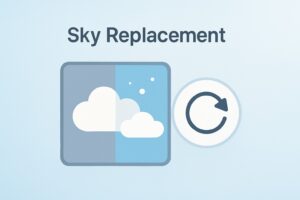
Photoshop tools make changing the sky super easy. You can swap out boring or cloudy skies for beautiful ones with just a few clicks. It’s perfect for students who want their photos to look great without much effort.
How it works?
Photoshop AI tools use smart algorithms to find the sky in your photo. They then replace it with a new sky from their library or one you choose. This happens quickly and automatically, giving your photo a professional touch.
Steps to use
First, open your photo in Photoshop tools. Click on the sky replacement option in the edit menu. Photoshop tools will find the sky and suggest new options. Choose the sky you like, and it will replace the old one. You can also tweak the colors and brightness to fit the rest of your photo.
Benefits for students
Sky replacements save you tons of time. You don’t have to manually edit or blend colors. Photoshop tools do it all for you, giving great results fast. It’s perfect for school projects or social media posts.
Using Photoshop tools for sky replacements can make your photos look amazing with ease. It’s a cool feature for students who want quick and simple photo improvements. Try it out and see how Photoshop tools can make your skies look incredible.
Neural filters
Photoshop AI tools have a cool feature called neural filters. These filters let you change and improve your photos in fun ways. They use smart AI to apply effects quickly. It’s perfect for students who want to try new things with their pictures.
How do they work?
Neural filters in Photoshop AI tools use AI to look at your photo. They make changes based on what’s in the image. You can add artistic touches, change facial expressions, or smooth out skin. The AI does the hard work, so you get great results with little effort.
How to use them?
First, open your photo in Photoshop tools. Go to the filter menu and choose neural filters. Pick the effect you want, like turning a black-and-white photo into color or adding makeup. Photoshop tools will process your image and apply the effect. You can adjust how strong the effect is to get the look you like.
Benefits for students Photoshop AI Tools
Neural filters save time and boost creativity. You don’t need special skills to get great results. Photoshop tools do the tricky stuff, so you can have fun creating. It’s great for school projects, social media, or just experimenting with your photos.
Using neural filters in Photoshop tools can make your photos pop. They are a simple and fun way to enhance your images with AI. Try them out and see how Photoshop AI tools can make your pictures amazing.
Select subject
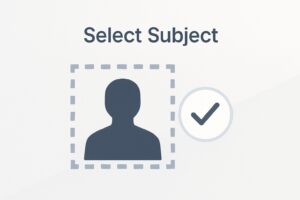
Photoshop AI tools have a cool feature called “Select Subject.” This tool helps you quickly pick out the main subject in your photo. It’s perfect for students who need to make precise edits without much effort.
How it works?
The “Select Subject” tool uses AI to find the main subject in your photo. It automatically highlights the subject, making it easy to work with. Whether it’s a person, animal, or object, Photoshop tools make the selection simple and accurate.
How to use it?
First, open your photo in Photoshop tools. Go to the select menu and click on “Select Subject.” Photoshop tools will automatically find and outline the main subject. You can fine-tune the selection if needed using the available tools. This helps you focus on editing just the subject or changing the background.
Benefits for students
The “Select Subject” tool saves you a lot of time. You don’t need to trace around the subject manually. Photoshop AI tools do the hard work, giving you a clean selection quickly. It’s great for school projects, presentations, or any creative task.
Using “Select Subject” in Photoshop tools makes editing easier. It helps you get precise selections with little effort. Give it a try and see how Photoshop AI tools can make your editing tasks smoother.
Object selection tool
Photoshop AI tools have a handy feature called the “Object Selection Tool.” This tool helps you quickly pick out specific objects in your photo. It’s perfect for students who need precise edits without a lot of hassle.
How it works?
The “Object Selection Tool” uses AI to find and select objects in your image. It automatically figures out the edges and shapes, making selection easy. Whether you want to pick one object or several, Photoshop AI tools make it fast and accurate.
How to use it?
First, open your photo in Photoshop AI tools. Choose the “Object Selection Tool” from the toolbar. Draw a rough box around the object you want to select. Photoshop tools will refine the selection and highlight the object. You can fine-tune the selection with the extra tools if needed.
Benefits for students in Photoshop AI Tools
The “Object Selection Tool” saves time and effort. You don’t have to trace around objects by hand. Photoshop tools handle the hard part, giving you a precise selection quickly. It’s great for school projects, presentations, or any creative work.
Using the “Object Selection Tool” in Photoshop tools makes editing easier. It helps you get accurate selections with minimal effort. Give it a try and see how Photoshop tools can make your workflow smoother.
Super-resolution
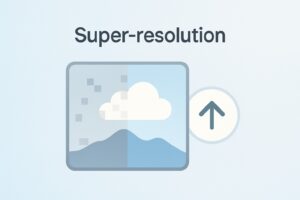
Photoshop tools have a great feature called “Super-Resolution.” This tool helps you make your photos look better by increasing their quality. It’s perfect for students who want to sharpen their images without losing detail.
How does it work?
Super-resolution uses AI to make your photo clearer and sharper. It adds extra detail, even if your image is a bit blurry or pixelated. Photoshop tools analyze the photo and improve its quality automatically.
How to use it?
First, open your photo in Photoshop tools. Click on the “Enhance” option in the menu and choose “Super-Resolution.” Photoshop tools will work on your image and increase its resolution. You’ll notice the details becoming sharper and clearer. You can tweak the settings if you want to get the best results.
Benefits for students?
Super-resolution saves you from having to retake photos. You can make low-resolution images look high-quality easily. Photoshop AI tools do the hard work for you, giving you great results fast. It’s perfect for school projects, presentations, or any creative work.
Using Super-Resolution in Photoshop tools makes your images look fantastic. It’s an easy way to improve photo quality without much effort. Give it a try and see how Photoshop AI tools can enhance your photos.
FAQ: Photoshop AI tools
What are Photoshop AI tools?
Photoshop tools are smart features in Adobe Photoshop that use artificial intelligence. They make editing photos faster and easier by handling tricky tasks for you. With these tools, you can quickly improve your images without needing special skills.
How do Photoshop AI tools work?
Photoshop tools use smart algorithms to look at your photos. They automatically adjust things like brightness, contrast, and color to make your images look better. These tools save you time and let you focus on being creative.
What features do Photoshop AI tools include?
Photoshop tools come with cool features like automatic adjustments, content-aware fill, sky replacement, and neural filters. They help with tasks like fixing image quality, removing unwanted items, and adding creative effects. Each feature makes editing simpler and more effective.
How can Photoshop AI tools benefit students?
Photoshop tools are great for students who need to quickly enhance their photos. They make complex edits easy and give you professional results in no time. These tools save you effort, making them perfect for school projects and presentations.
How do I access Photoshop AI tools?
To use Photoshop tools, make sure you have the latest version of Adobe Photoshop. You’ll find these tools in the main menu of the software. Regular updates keep them up-to-date, so you always have the best features available.
Can Photoshop AI tools handle low-resolution images?
Yes, Photoshop tools can improve low-resolution images. Features like Super-Resolution make blurry or pixelated photos clearer and sharper. These tools are perfect for students looking to enhance their image quality quickly.
Final thoughts
In conclusion, Photoshop AI tools are a great way for students to boost their photo editing skills easily. These tools make tough tasks simple, letting you enhance your images with just a few clicks. Whether you’re changing colors, removing unwanted stuff, or adding cool effects, Photoshop tools make it all easy and fun.
Using Photoshop tools means you save time and get great results fast. The AI takes care of the hard parts, so you can focus on being creative. From making blurry photos clear to selecting objects accurately, Photoshop tools help you get the job done well.
Don’t miss out on what Photoshop tools can do for your photo editing. They’re made to make editing simpler and more efficient, perfect for school projects, presentations, or personal use. Try these tools and see how they can make your images look amazing. Use Photoshop AI tools to take your photo editing to the next level today.